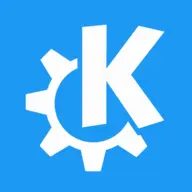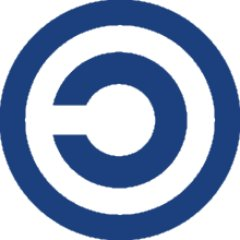I think Dolphin and Discover share the “Blue square” base design, while Settings and Konsole share the “Black square” one… I usually misclick these app icons because of this.
NOTE: I know Dolphin sticks to whatever the Accent color is set to. But the default color is that shade of blue, similar to Discover.
Would it be possible to change some of these icons? I’m not a designer nor have artistic skills to do so, unfortunately.
Some ideas:
- Maybe set Discover to be a paper bag or another shopping icon
- Settings could be a gear (wink wink)
- Global settings and System settings share the same icon unfortunately. Maybe these could be different :)
Have you tried some custom icon packs from the kde store?
Nope. Maybe I should, it’s just that I usually use vanilla themes, and keep it that way.
@Perroboc @tubbadu
You may give a look at Papirus icon theme, it’s inspired by material design and fits kde pretty well :
https://github.com/PapirusDevelopmentTeam/papirus-icon-themeI think that you can create a theme inheriting from the theme you choose (breeze in your case) all icons, changing the ones you tell him, so you could just slightly edit the icons you dislike and apply the changing you want, and if the theme comes out nice you can upload it on the kde store and share it! If all you need to do is to change colors no skill is required, just install inkscape and you’re done
I just realized that the universal icon for settings is a gear, and KDE PLASMA DOES NOT
IT’S ITS LOGO
The icon with
KDE’sKDE Plasma’s logo is for the app store “Discover”. What do you mean?deleted by creator
No need for a petition. Plasma 6 has new icons.
And they are unfortunately not consistent
Is there a way to see them without deploying plasma 6?
Very likely. You can also just
sudo cp /usr/share/applications/dolphin ~/.local/share/applications/and edit the icon there
The Konsole icon is greater than most.
Kate’s icon is the one that bothers me most. It doesn’t represent a text editor in any way at all. Looks more like the common style for a web browser icon. It’s as though someone was trying to be the opposite of intuitive.
OMG, get ready to waste a bunch of time personalizing the appearance of your desktop environment. Here’s a site that has lots of personalization options for KDE. You can use it to browse global themes, plasma themes, icons, cursors, and even splash screens (the loading screen when you login in). I have found that finding the theme I want via the linked site, then searching and installing it through the System Settings is the most effective and easiest method for me. As far as personal taste, I use Colorful Dark Icons.
There’s also Kvantium, which you can use to further personalize the appearance, to include transparent windows! It takes a little bit of learning to get it going, but if I could figure it out, it’s probably not too difficult. Basically, install the Kvantium Manager via Discover, download a Kvantium theme from the KDE Store, and then use the Kvantium Manager to install the theme.
Here’s a screenshot of my main screen so you can check out what’s possible. Have fun!