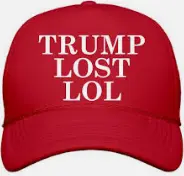Looking for recommendations/experiences on having a Macbook Pro M2 Max 2023 use 4 external monitors.
For me size matters more than quantity. A lot of modern software is designed to have windows at least 24 inches wide and at that width you can’t really fit four monitors on a desk. At 100 inches (horizontal not diagonal) you need to turn or roll your chair to see some of your windows.
So - at least one really big/wide monitor is the way to go in my opinion.
For that one I’d go with a Dell U4021QW - that’s a 40" ultra wide that will comfortably support three or four large windows and more critically a single window with a bunch of internal sections. You really do need a curve at that size otherwise the left/right edge of the monitor is too far away.
You can also configure it as multiple virtual monitors, if you want for example the left half to be one computer and the right half to be another computer… or if your software just works better with multiple monitors you can make it into two monitors without any bezel separating them…
While it’s nice and wide, it’s not super tall… but I actually don’t mind that. You need somewhere on your desk to put a glass of water, phone, etc without being in front of your monitor.
To get some height I’d go with two regular aspect ratio (and flat) 27" panels in portrait mode. Personally I’d go with Dell again - specifically the U2723QE which is a reasonably priced (for the quality) monitor with very small bezels. Rotated sideways and touching your desk at the bottom, it will be about as tall as you would ever want a monitor to be.
The middle panel will be 140ppi and the side panels 160ppi. That is not “retina” at laptop viewing distance (with the panel right next to your keyboard) but it is retina at a comfortable viewing distance for a monitor that large (at least 24in/60cm or so - personally mine is further away than that).
Finally, I recommend buying VESA arm mounts. Multi-arm mounts usually don’t work well with a 40" panel (it might “work” but only if the panel is low to your desk) - so you’re probably going to have to buy three single arms. It will free up loads of desk space (and you’re going to be low on desk space), give you more flexibility to get the position/height/angle just right, and also be more stable than the stand that comes with any of those monitors.
Make sure the one for your 40" panel in particular can handle that much weight. I’d go for one that is advertised as handling quite a bit more weight than what you’re putting on it. Less of an issue for the side monitors since I’d have those resting on your desk.
All good info. I should have clarified and said I’m trying to figure out what hub(s) (and software?) to use to drive 4 external monitors. The monitors I already own and have them situated for another computer; I have the Macbook driving two of them, but I’m not sure how the best option to add the other two to the Macbook…
I wouldn’t use a hub or install any software - that tends to be unreliable (Dell does have drivers for Macs, and they do enable some extra features, but I wouldn’t install those drivers - it’s mostly just software control of things you can easily do withe the hardware buttons - the risk/reward isn’t worth it as those drivers might not work with a future version of MacOS).
The monitors I recommended all have USB-C input, so you can just use just an ordinary* USB cable will do it. They will also charge your Mac’s battery while connected, and you’ll be able to plug other things (wired headphones, ethernet, usb drives, etc) into the monitor. The 27" ones can also be daisy chained - connect the second into the other, rather than directly to your Mac.
(* an ordinary USB cable that can handle the bandwidth that is. DisplayPort needs about 32Gbps. If you want a long cable it’ll be expensive, but short high bandwidth cables are affordable)
If you want four monitors, with your specific GPU the fourth one has to be HDMI. When you have multiple options - generally HDMI is less reliable than DisplayPort, and DisplayPort is less reliable than USB-C.
Ultimately you just need to plug it in and find out. Not all monitors are compatible with all GPUs - there’s a lengthy list of optional features in the specification and almost no hardware supports all of those features. Sometimes those optional features are required to have a good experience for example you might need “Display Stream Compression” in order to be able to connect an ethernet cable to the display or worse it might be needed to run at 60hz. Sometimes playing DRM’d content can be an issue too, services like Netflix require an encrypted connection to the monitor.
Thanks again for all the info. Two of my monitors are years old, two of them I bought in the past few months (all are Dell). The nice thing is that a years-old 1070 will work with all 4 - even if refresh rate and resolution is not necessarily up to snuff for something like games, for the everyday stuff they are just fine.
I have to look at the specs, but I’m not sure any of mine support daisy chaining.
Just FYI, that Dell 40” is being replaced in Feb 2024 with a 120Hz version, the U4025QW.
https://www.dell.com/en-us/blog/meet-the-new-five-star-certified-monitors-for-eye-comfort/